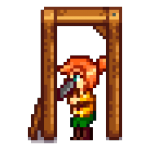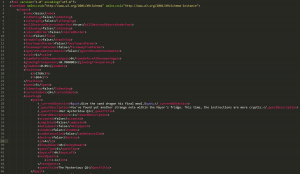This wiki is a read-only version of the Stardew Valley Wiki. The official editable wiki maintained by ConcernedApe can be found at stardewvalleywiki.com
存档
数据是无价的,当你打开本页面及其相关页面准备对存档或者游戏本身进行任何修改操作的时候,请记得备份相应文件。
不完整的翻译 本文或部分尚未完全翻译成中文。
欢迎您通过编辑帮助其建设。 |
- 有关移动端游戏的保存机制,参见:手机存档
当游戏中的一天结束时会保存当前进度, 例如,主角睡觉、过于疲劳而昏倒、在凌晨2点昏倒。如果玩家在一天还未结束时退出游戏会失去这天的所有进度。
目录
存档文件格式
游戏存档以XML的文件格式存储在你的设备上。存档文件和游戏运行文件是分开储存在不同的文件夹中。你可以安全地重装或卸载游戏,而不用担心存档遭到删除。在PC端,不同平台(GOG,steam)发售的星露谷的存档是通用的(本质上不同数字游戏发售平台发售的版本的核心游戏文件是完全一样的)。
注意:某些mod可能会永久性更改存档文件,当你再次安装游戏并且没有安装相应的mod的时候,会产生存档损坏的严重结果(缺乏了必须的运行文件,即mod丢失)。具体详见各个mod开发者在mod发布页或者mod内含的Readme文件中所警告的内容。
每个存档文件都有一个类似JonSnow_123456789的文件夹,文件夹内有两个主要文件:JonSnow_123456789 和 SaveGameInfo。这两个文件是游戏加载存档时必须的重要文件。
游戏存档位置
存档是在你计算机上的一些XML文件。存档与游戏放在不同的地方,所以你可以安全地重新安装或更新游戏,而不会丢失存档。存档在不同的游戏版本之间共享(举个例子,分别从GOG和Steam购买的游戏共享同一个存档)。
每个存档都放在单独的文件夹,就像这样:角色名字_123456789, 文件夹里有两个主要文件:角色名字_123456789 和 SaveGameInfo。这两个文件都是必要的。
Windows系统
以下为找到存档的方法:
- 按键盘上的Windows + R打开'运行'窗口。
- 复制并粘贴此路径到输入框:
%appdata%\StardewValley\Saves
- 点击'确定'即可打开文件夹。
Linux系统
以下为找到存档的方法:
- 打开Files,点击 Go » Enter Location。
- 复制并粘贴此路径:
~/.config/StardewValley/Saves
- 提交即可打开文件夹。
Mac系统
以下为找到存档的方法:
- 打开Finder,点击Go » Go to Folder.
- 复制并粘贴此路径:
~/.config/StardewValley/Saves
- 提交即可打开文件夹。
手机 (Android系统)
- 打开文件管理器。如果你的设备没有文件管理器,你得有一个具有设备存储空间读写权限的软件。
- 找到并选中名为 StardewValley 的文件夹。
- 每一个带有类似于 JonSnow_123456789 的子文件是一个存档卡槽。
手机 (iOS系统)
iOS 13 或者更新的iOS系统版本
- Open the Files app.
- Tap the Browse button on the bottom-right side of the screen.
- Under the Locations section, tap On My iPhone/iPad.
- Select the Stardew Valley folder.
- Each subfolder inside with a name in the format of JonSnow_123456789 is a save slot.
iOS 12 或者更早的iOS系统版本:
Note: On macOS 10.15 this iTunes feature has been moved to the Finder.
- Open iTunes on your computer.
- Attach your iOS device via USB.
- When iTunes opens, click on the device icon in the top toolbar (If the icon doesn't appear, try disconnecting and reconnecting the device USB cable). The device's page should appear.
- Click 'File Sharing' in the menu on the left.
- Click Stardew Valley in the 'apps' list that appears.
- The 'Stardew Valley Documents' panel shows which save files are already on your iOS device. (They appear as folders, but you can't navigate into the folders directly.)
传输你的存档
在两台电脑间进行备份或者传递存档
- 找到你的存档文件夹。
- 将例如 JonSnow_123456789 这样的文件夹整个压缩打包成一个单独的文件。
- 分享或者备份存储这个压缩包文件。
注意:
- 上述方法不是唯一解;
- 压缩包文件某种程度上可以保证文件在传递过程中不会出现文件丢失的情况。
Android
- Android手机传递到电脑
- 电脑传递到Android手机
iOS
Note: On macOS 10.15 this iTunes feature has been moved to the Finder.
- iOS 传递到电脑
- Find the saves in iTunes.
- Choose the save folder in iTunes and click the 'save' button.
- That will save a folder containing two files (both required for the save to work).
- Copy the whole folder to your computer's save location.
- 电脑传递到 iOS
- If you use mods, remove any custom content before transferring to mobile.
- Find the save folder on your computer.
- Find the iOS saves in iTunes.
- Copy the entire save folder (the one that looks like JonSnow_123456789) into the 'Stardew Valley Documents' panel in iTunes.
Note: there's one folder for each save. You need to drag each of these folders into iTunes, so that the individual save folders are all in the 'root' of the 'Stardew Valley Documents' panel. You can't drag the folder containing all your save games into iTunes. - Click the 'sync' button in iTunes to synchronize your iOS device with your computer. The save should now appear in the game's Load Game menu on your device.
疑难解答
存档消失或者无法加载
Here's how to recover your save in most cases. (Note that save issues are almost always caused by the game itself, not mods.)
- Find your save files.
- If the files are still there, here are some common fixes (try one at a time):
- If some of the files have
_STARDEWVALLEYSAVETMPin the name, remove that from their name and reload the game. - If you recently renamed or created the folder (e.g. to restore a backup), make sure the folder name exactly matches the file that looks like YourName_0123456789.
- Try undoing the last save.
- If some of the files have
- If the files are missing but you have SMAPI installed, here's how to recover a backup:
- Find your game folder.
- Open the save-backups subfolder.
- Unzip the latest backup which has your save, and copy the save folder back into Saves.
- If the files are still there, here are some common fixes (try one at a time):
- If the above fixes didn't help, see this guide or ask for help; we might be able to recover the save for you.
Note: don't keep backup folders in the saves folder, since the game will try to load them. Either move those into a different folder, or delete them.
取消最后一次保存进度
If something went wrong, you can undo the last save.
For a save from Linux/Mac/Windows/Android:
- Find your save files.
You should see two files with an _old suffix in the name; if not, ask for help instead! - Back up your save folder just in case.
- Delete SaveGameInfo and the file that looks like YourName_123456789.
- Remove the _old suffix from SaveGameInfo_old and the file that looks like YourName_123456789_old.
- Find your save files.
For a save from iOS:
- Find your save files.
You should see a file with an _SVBAK suffix in the name; if not, ask for help instead! - Back up your save folder just in case.
- Delete the files that look like YourName_123456789 and YourName_123456789_SVEMERG.
- Remove the _SVBAK suffix from the file that looks like YourName_123456789_SVBAK.
- Find your save files.
高级
编辑存档
You can edit your save to fix some common issues or change your choices. This can permanently break your save if you make a mistake; don't forget to create a backup first. You should also avoid automatic save editor tools, since they often break the save.
- Install Sublime Text for Linux, Mac, or Windows. (If you already have another text editor which supports XML formatting, feel free to use that instead.)
- Install the Package Control extension for Sublime Text.
- Use the Package Control extension to install the Indent XML and XPath plugins (see how to add plugins).
- Open your save file (the file that looks like Name_0123456789) in Sublime Text.
- Click Selection > Format > Indent XML.
- Make any changes you want and save. (See the sections below, this guide for changing the host of a co-op save, and this guide for other changes.)
Tips:
- Click an element, and press CTRL + SHIFT + [ to collapse the whole section which contains it. This is useful when you want to ignore a large field. For example, given this text in the save file:
<ArrayOfInt> <int>1981</int> <int>0</int> <int>0</int> <int>0</int> <int>0</int> <int>0</int> </ArrayOfInt>
Click on one of the <int> fields and press those keys, and it will collapse into this:
<ArrayOfInt> […] </ArrayOfInt>
- Click any element, and look in the status bar to see the path to where you are in the save format (like /SaveGame/player/friendships/item[32]).
复制存档
你可以复制一个存档来测试一些有特定目的的活动,而不必担心这些实验性活动更改了你的存档,并避免了为了测试一些选项而重开一个新存档的麻烦事。
- Find your save files.
- Create the new save folder:
- Duplicate the target save folder.
- Rename the new folder:
- change the name so you can recognise it in-game;
- change the number at the end to any number that's not used by another save.
- Open the new folder for the next steps.
- Prepare the new files:
- Delete any file whose name ends with _old or .back.*.
- Rename the file that looks like Name_0123456789 to match your new folder name.
- Edit the save metadata:
- Open the SaveGameInfo file in a text editor like Notepad.
- Look for
<name>on the first line. Your farmer's name should be right after that. Change it to your new name. - Search for the 2nd mention of your name (ctrl+f to 'find') and change it to your new name.
- Edit the save file:
- Open the file that looks like Name_0123456789 in a text editor like Notepad.
- Look for
<name>on the first line. Your farmer's name should be right after that. Change it to your new name. - Search for the 2nd mention of your name (ctrl+f to 'find') and change it to your new name.
- Search for the old save ID (the number from the filename). Change it to your new number.
That's it! Launch the game and check the load menu; you'll see both saves now.
更改农场类型
你可以通过更改游戏存档文件来变更你的农场类型:
- Open your save file for editing.
- Search for <whichFarm>. The number after that open tag is the farm type.
- Change the number to the one you want:
code farm type 0 standard farm 1 riverland farm 2 forest farm 3 hilltop farm 4 wilderness farm 5 four corners farm
That will change the farm map, but everything placed on the farm will stay where it is. You may have things in an invalid position, like trees in a lake. Here are some ways to fix that:
- Take note of what's out of bounds, then switch back to the old farm type and move them.
- If you use SMAPI, install the Noclip Mode mod to reach things that are out of bounds, so you can remove or move them.
- If you use SMAPI, enter one of these commands in the SMAPI console:
command effect world_clear farm debrisremove stones, branches, weeds, and dead crops. world_clear farm treesremove non-fruit trees. world_clear farm fruit-treesremove fruit trees. world_clear farm grassremove tall grass. world_clear farm everythingremove everything, including placed objects.
移除一个NPC
You can remove an NPC from your save file (e.g. to fix an NPC permanently stuck in an invalid place). If it still exists in the game data, the NPC will respawn when you reload the save file. This should be a last resort, and is unnecessary when using SMAPI versions 3.0 and up, as SMAPI will attempt to remove this data for you.
- Open your save file for editing. Make sure you format the file for readability per those instructions.
- Remove the NPC:
- Search for the NPC's default name between 'name' tags (e.g. to remove Penny: <name>Penny</name>).
- Remove the entire 'NPC' section containing the line you found, starting from the previous <NPC> line up to and including the next </NPC> line.
- (optional) Remove the NPC friendship data:
- Search for the NPC's default name between 'string' tags (e.g. to remove Penny: <string>Penny</string>).
- Remove the entire 'item' section containing the line you found, starting from the previous <item> line up to the next </item> line.